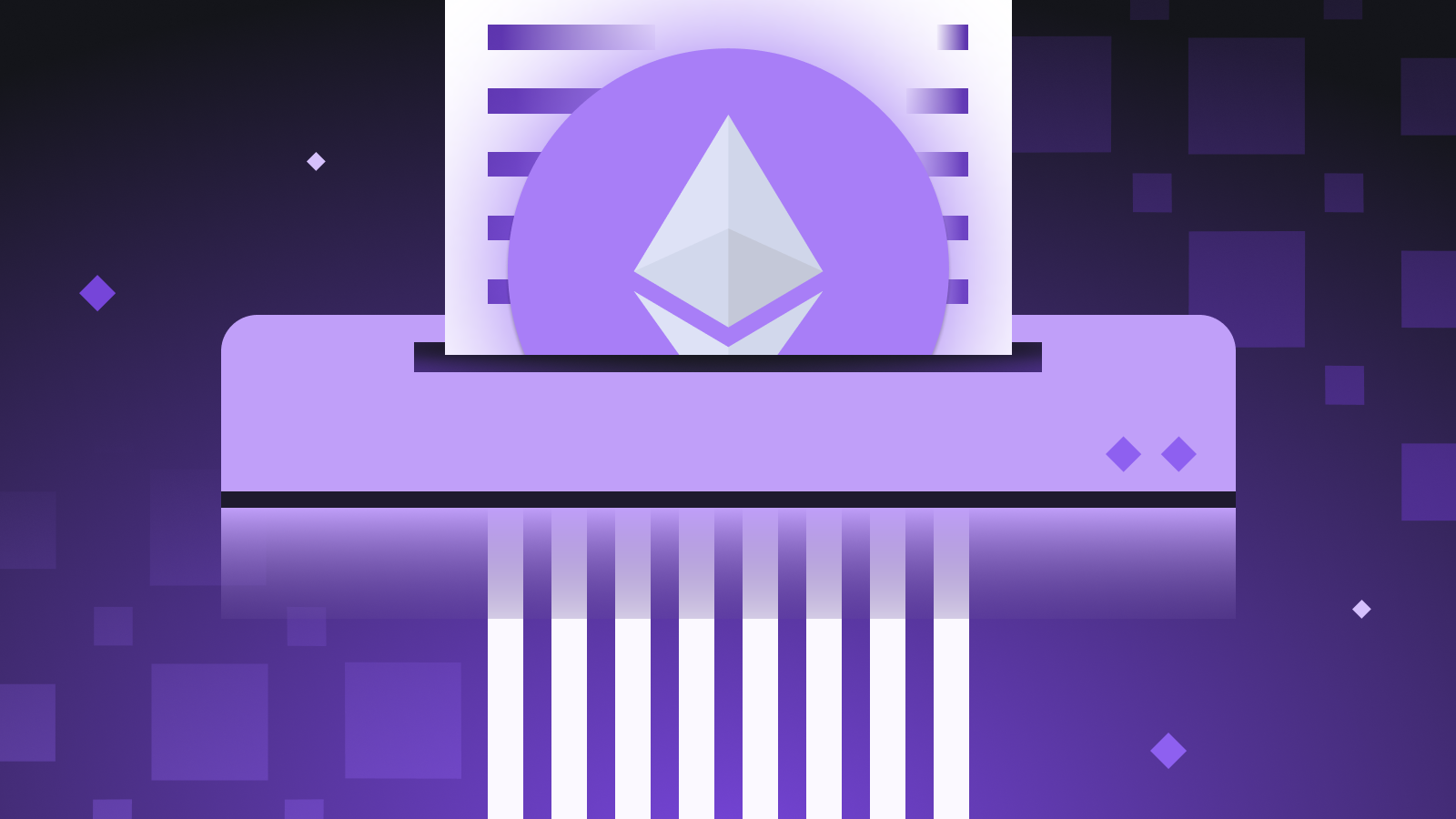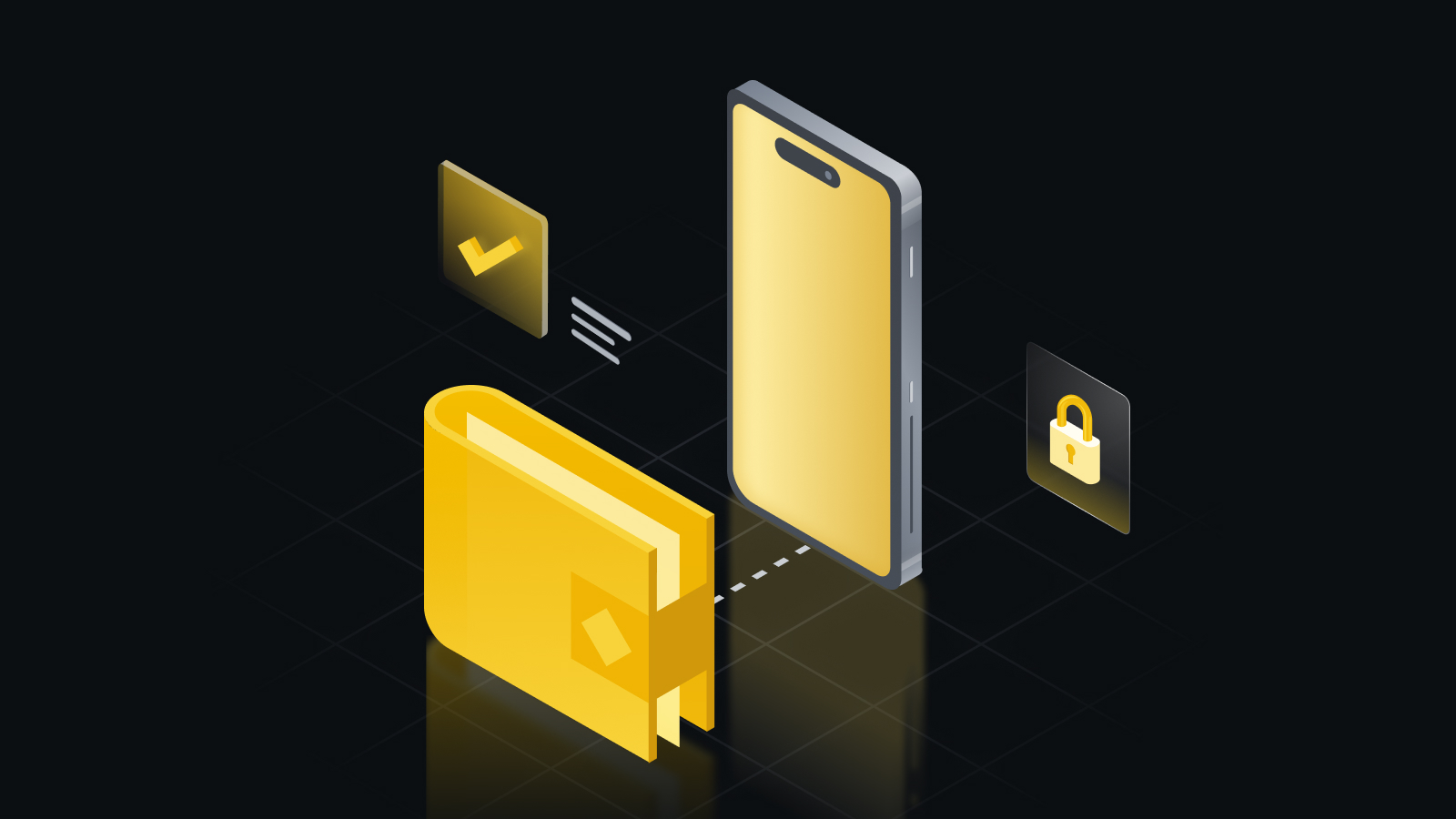TL;DR
MetaMask is a crypto wallet app and browser extension that primarily interacts with the Ethereum mainnet. To download the extension, you can visit the official MetaMask website.
Besides Ethereum, Metamask can also interact with other networks like Fantom. To do this, you’ll need to provide some information to MetaMask. This includes a custom RPC URL, chain ID, and network name. Then, you’ll be able to add Fantom tokens once you import the token address.
Adding new blockchains to MetaMask is an important crypto skill that applies to other EVM networks like BNB Smart Chain.
Introduction
To get started, you’ll first need a supported crypto wallet like MetaMask. Note that Fantom is not a default network on MetaMask. However, you can easily set up your browser wallet to connect to Fantom in just a few minutes.

Installing and setting up MetaMask
1. Download and install MetaMask on Chrome, iOS, or Android through the MetaMask website. To ensure you download the real version, double-check you are on the official MetaMask website.

2. Once you have downloaded and installed the extension, click [Get Started] on the MetaMask welcome page.

3. For new wallet users, click [Create a Wallet]. If you already have a wallet, you can import it using the seed phrase with the [Import wallet] option.

4. MetaMask will ask if you would like to help improve the extension by sharing anonymous usage data. Accepting or refusing this will not affect your MetaMask experience.

5. Create a secure password. This will be used to log in to your wallet. Note that your password is not your seed phrase. The password safeguards your wallet from anyone using your device. The seed phrase allows you to access your crypto even if you forget your password.

6. Now that you have created your password, MetaMask will provide important information about your seed phrase. If you’re new to crypto wallets, make sure to read through this section and watch the video before continuing.

7. Next, click the lock to receive your 12-word seed phrase. Write the words down in the correct order and store them in a safe location (preferably offline). Do not share your seed phrase with anyone. If you lose access, the seed phrase is the last backup to your account. Click [Next] to continue.

8. Confirm your seed phrase by selecting the words at the bottom of the screen in the right order. Once complete, click [Confirm].

9. You have completed setting up your MetaMask wallet. To start using your wallet, click [All Done].

10. For easy access, click the puzzle icon on the Chrome browser to pin MetaMask on your toolbar. By default, Metamask is only connected to Ethereum. In the following section, you will learn how to connect MetaMask to Fantom.

Configuring the wallet
1. You will need to provide some network details to add Fantom support to your MetaMask wallet. First, open MetaMask and click the network dropdown menu.

2. Click [Add Network] on the pop-up.

3. On the [Add a network] page, add the following details. Click [Save] when you’re finished.

4. You have successfully connected to the Fantom network.
Adding Fantom tokens to MetaMask
To add Fantom tokens other than FTM, you will need to do this manually. Your wallet can still receive tokens that aren’t imported.
1. Visit FTMScan and find the token contract and details of the token you’d like to add. For tokens not on FTMScan, always look for the contract address from the project’s official website or social media channels. Users should be wary of fake contracts created by scammers.

2. Return to MetaMask and click [Import tokens].

3. Copy and paste the token’s contract address, and MetaMask should automatically fill in the rest of the details. Add them manually if the information is not filled in. Click [Add Custom Token] to finish.

4. Click [Import Tokens].

5. Your wallet will now display the token you added with the correct balance.


Closing thoughts
Once Fantom is set up on your MetaMask, you can start transacting, collecting NFTs, interacting with DeFi DApps, and managing your crypto. Plus, you can also swap tokens within the extension. MetaMask isn’t exclusive to the Ethereum network or Fantom. It can also be connected to other networks that are compatible with the entire Ethereum Virtual Machine (EVM). These include the BNB Smart Chain, Polygon, Avalanche, Harmony, and many more. With our step-by-step guide, you’re now ready to add more chains and start exploring.